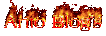One of most famous free filehosting service provider in internet is Rapidshare. Rapidshare provides large place to upload files with big size then to share them to other internet users via provided links to download them at the Rapidshare's server.
You can download a file by using two status users, FREE with limited service and you can not use download manager program, or you can paying Premium Account, and you can resume stopped downloading, and you can download more than one files together in Rapidshare. This Premium Account can be bought directly by using credit card or via some resellers.
Then you can use download manager. You can use every download managers such as GetRight, Download Accelerator Plus, Mass Downloader, but in this tips Daily Good Tips will tell Internet Download Manager.
Before we enter to prime problem, we assume You have had Premium Account in Rapidshare, because if you use free account, you just have limited speed and slower than PRemium service.
Step 1
Run Internet Download Manager program that has been installed in your PC ( computer )
Step 2
Click [Download] Menu, [Options] to change some options at IDM. Or just click [Options] icon that is placed at toolbar.
Step 3
At [Internet Download Manager Configuration] box, click [Site Logins] tab.
Step 4
Click [New] button to enter Rapidshare server address, also Username and Password that is got by you after you buy Premium Account.
Step 5
Enter configuration below :
- Server / Path : www.rapidshare.com
- User : Your Premium Account username
- Password : Your Premium Account password
- Confirm Password : enter Your Premium Account password again.
Click OK
Step 6
Then you will come back to previous page, but your Username and Password are displayed here to access Premium Account into Rapidshare. Click OK.
Step 7
In your internet browser, enter to www.rapidshare.com. In here You must ensure you have log in to Rapidshare because cookies browser records your condition that you have been verified then cookies will confirm you into IDM. To login click [Premium Zone] link.
Step 8
Enter Login and password from your Premium Account
Step 9
Then you can search or find file link which has host at rapidshare. In here, try to download freeware Cedega 6.0.2 that is an emulator to play game based on Windows at some LInux distro. This link is in http://rs323tl2.rapidshare.com/files/104411181/Cedega_6.0.2_and_6.0.2_Update_www.softarchive.net.rar
Step 10
You can copy this link directly into IDM. Or if you find a link that has rapidshare file destination, click right at the link and choose [Download with IDM].
Step 11
You can choose [Download Later] if you will download file later or Start Download to download it.
Step 12
In prime IDM window, will displayed standing files those are beeing downloaded or will be downloaded.
Step 13
To make download processing from Rapidshare faster (and also can be applied in others links) , click [Option] again.
Step 14
At [Internet Download Manager Configuration] box, click [Connection] tab.
Step 15
For giving downloading service, some websites will provide some link mirrors to make downloading faster if one of them is not active. As default, IDM uses only 8 mirrors. Change setting [Default maximum connection number] from 8 become 16. Click OK.
Step 16
Back to prime IDM display. Click right at file that has been you stopped, then choose [Resume Download].
Step 17
You can see different of the speed result, between 5-20%. But, it is needed to remember, this processing also related with internet connection quality that is used. From Komputek magazine analyze the speed is 184 kbps from normal speed 128 kbps in 8 mirrors.
Step 18
After downloading finished, you have two options to open file.